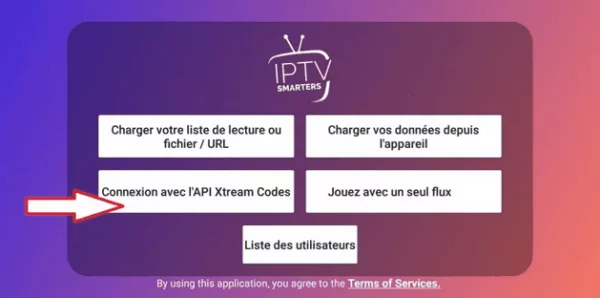In this article, I’ll explain how to reset an MAG IPTV box. Also known as a factory reset, this process restores all the settings of the MAG device to its factory state. This tutorial is applicable to various models like MAG 250/254/256, MAG322, and MAG 324. Before proceeding, it’s essential to understand that your device will be entirely wiped clean, returning it to the state it was in when first purchased, erasing all previously entered settings and configurations.
This procedure should only be used if you encounter issues with your MAG device. Performing a complete reset allows you to start anew. This is particularly useful if your MAG is stuck on a black screen or if you’ve changed IPTV subscription providers and need to revert to factory settings while the MAG remains consistently stuck on a page without access to the input portal menu, for instance.
To reset your MAG IPTV box, follow these steps:
- Disconnect the power cable.
- Press the MENU button on your remote control.
- Keep the MENU button pressed and reconnect the power cable.
- When a blue screen appears, you can release the MENU button.
- Navigate to “Def. Settings” (use the right arrow) and press OK.
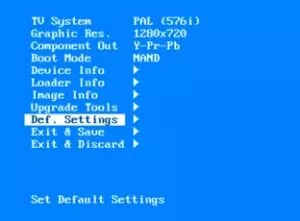
- Then select “Exit & Save” and press the right arrow.
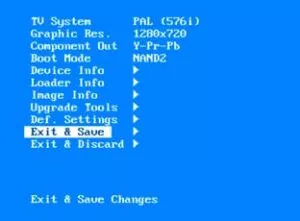
- Your MAG will restart. Quickly press the MENU button until you see the blue screen again.
- This time, go to “Boot Mode” and switch to “NAND2”.
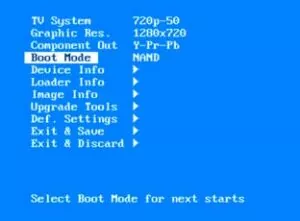
- Restart the MAG using the “Exit & Save” option. Note: If the IPTV box crashes upon restarting, don’t worry. It’s common. Simply retry the process (disconnect cable, press the menu button, reconnect until the blue screen appears).
- Once again, return to the blue screen by long-pressing the “Menu” button.
- Set the “Boot Mode” to “NAND”.
- Restart the MAG using the “Exit & Save” option. You should arrive at the default MAG screen.
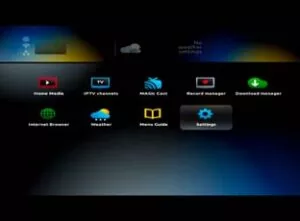
Resetting MAG 322/324:

- Your MAG must be powered on and fully started.
- If connected via an Ethernet cable, unplug it.
- Disconnect the power cable and wait for 2-3 seconds.
- Reconnect the power and immediately press the Reset button at the back of the box.For MAG 324, use a paperclip or similar tool.
- DO NOT RELEASE the Reset button.
- Continue pressing the button even if you see the Infomir logo on your TV screen and observe the white light on the front of the box.
- The white light should start flashing. When this happens, keep the reset button pressed. Do not release it.
- When the light begins flashing faster, release the reset button, then immediately press and hold it again.
- Instructions will appear on a blue screen; continue pressing the Reset button.
- Keep pressing until the screen turns blue. Then you can let go.
- Your MAG will reset. Wait a few minutes for the initial settings screen to appear.
After the MAG IPTV box reset:
After following the previous steps, you’ll find yourself on the screen called “inner portal.” From here, you can perform device updates (highly recommended), adjust video settings (not necessary), configure Wi-Fi (Ethernet is preferable), and input your IPTV provider’s information. For setting up your video subscription, I recommend referring to the IPTV subscription input tutorial for an MAG IPTV box.
However, I’ll guide you through setting up Wi-Fi. Remember, it’s better to connect your device using an Ethernet cable for reliability and better quality.
Setting up Wi-Fi on MAG IPTV box:
- From the “inner portal” menu, go to “System Settings“.
- Navigate to the “Network” menu.
- Choose Wireless (Wi-Fi).
- Select “Auto (DHCP)“.
- You should see available Wi-Fi networks (including your home network). Choose the one you want.
- Select the “Key or passphrase” button and press the KB button on your remote.
- Enter your Wi-Fi password using the arrow keys and the OK button on your remote.
- Press the KB button again to remove the on-screen keyboard.
- Confirm and save. You should see the message “Successfully saved“.
Factory Reset for an Android-based MAG Box:
I’ll take this opportunity to talk about MAG IPTV boxes running on Android. The models mentioned earlier in this article operate on Linux and are the most common. However, you might have purchased an Android-based MAG IPTV box, perhaps because you hadn’t read my IPTV box comparison. At the time of writing this tutorial, the MAG 410 and 424 were Android-based models. Therefore, I’ll explain how to perform a Factory Reset on them, which completely erases everything, more effectively than the reset done via the Android menu settings.
Recovery Mode + Factory Reset for MAG410:
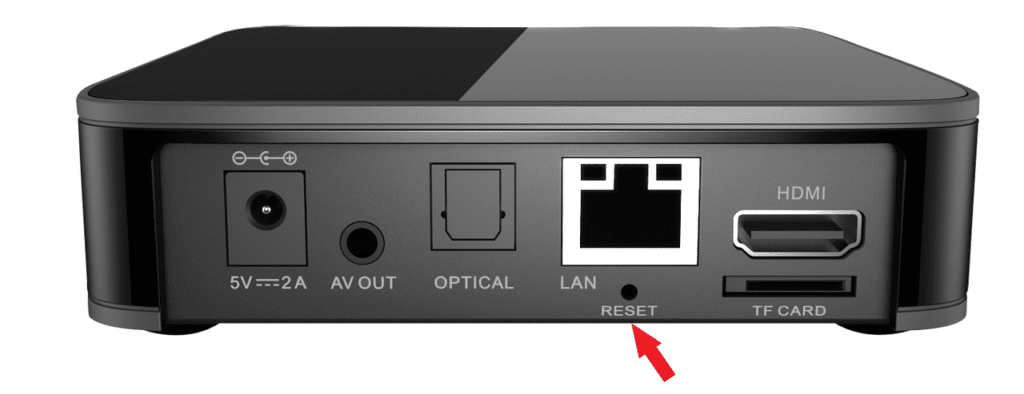
- Your device must be on and started. Press the RESET button at the back of the device (use a paperclip).
- Wait for the Recovery menu to appear (black screen with yellow/blue text).
- Select Wipe data/factory reset.
- Confirm by choosing Yes – delete all user data.
- Go back to Reboot system now.
- The device restarts and is reset.
Resetting an IPTV MAG 424 Box:
Note: The process is the same as for the MAG324 IPTV box.
- Your device must be on and started. Press the Reset button on the front of the device (use a paperclip).
- The white light should blink.
- The device resets and restarts.
Now, you should be all set after successfully resetting your MAG IPTV box.