How to Install HotPlayer on Windows 10/11 (Official App)
Get the official HotPlayer app for your Windows PC or laptop in just a few clicks. This guide shows you how to install it from the Microsoft Store.
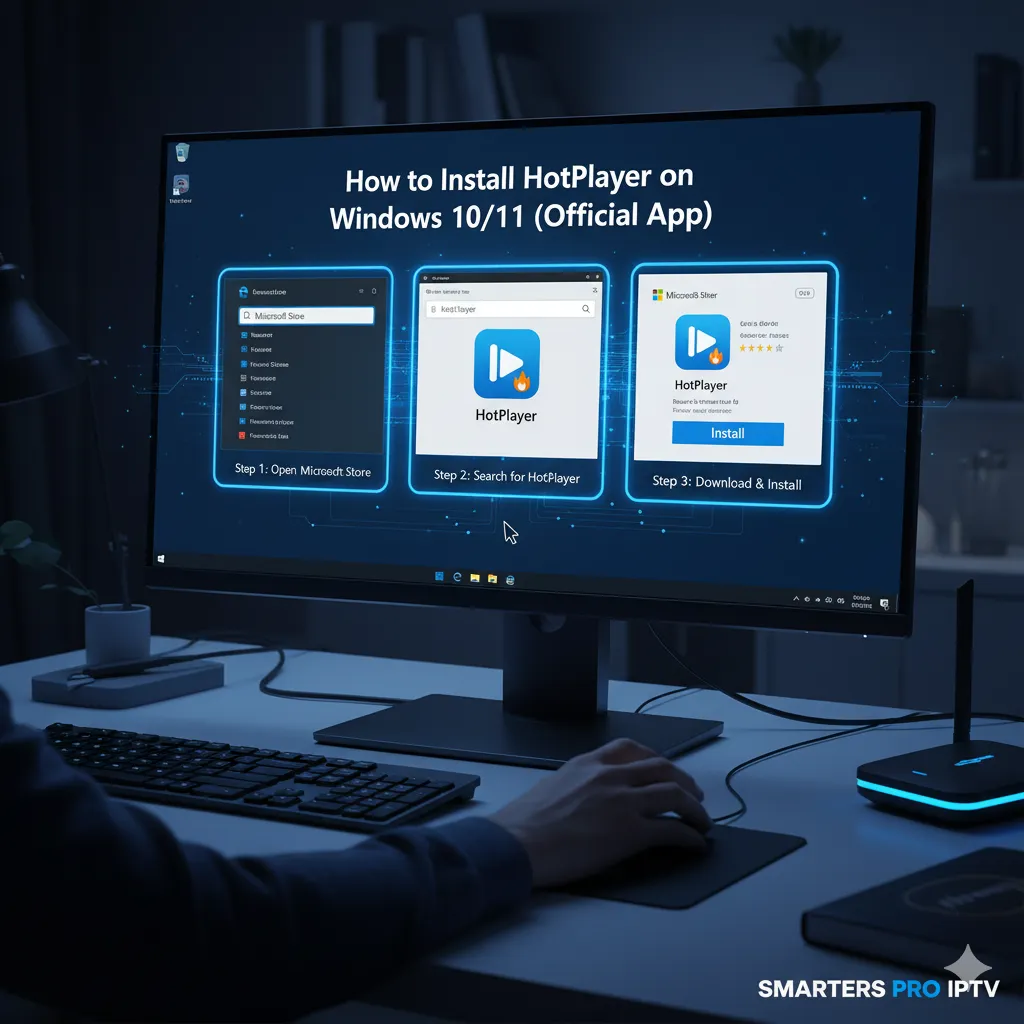
How to Get HotPlayer on Your Windows PC
Good news! **HotPlayer** is available as an official app in the Microsoft Store for both Windows 10 and Windows 11. This is the safest and easiest way to install it.
Step-by-Step Installation Guide
1. On your Windows PC, click the **Start Menu**.
2. Type **'Microsoft Store'** and open it.
3. In the search bar at the top of the store, type **'HotPlayer'** and press Enter.
4. You will see the official 'HotPlayer' app. Click on it.
5. Click the **'Get'** or **'Install'** button.
6. The app will download and install automatically.
7. You can now launch HotPlayer from your Start Menu just like any other program.
Setting Up HotPlayer on PC
Once you open the app, it will likely ask for your playlist credentials. You can typically log in using an **M3U URL** or **Xtream Codes API** given to you by your IPTV provider.
Smarters Pro IPTV
IPTV expert with 8+ years in streaming technology