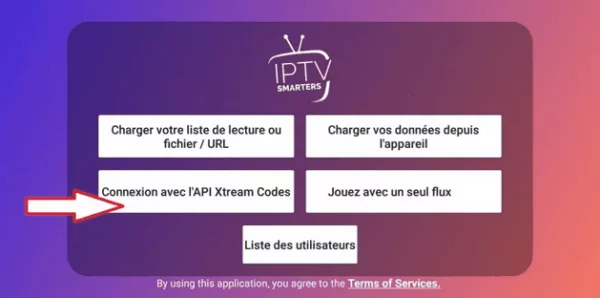IPTV, based on Internet Protocol, streams live TV and programs via the internet. Subscription is linked to your IP address, and various IPTV players exist across different platforms. Discover the best IPTV player for your needs, including options for Android, Windows, iPhone, iOS, Firestick, Mac, and Linux. This post delves into installing IPTV specifically on Apple TV.
IPTV and Apple TV
Apple TV, a digital media player, allows viewing favorite movies, TV shows, live content, and more on your television through installed applications. Similar to Netflix on Apple TV, numerous apps offer extensive entertainment content.
IPTV players, among these applications, enable subscription-based TV channel viewing. However, caution is advised due to potential copyright infringement issues with some IPTV players. Check the legality and copyright status before installing any IPTV app, as Apple’s App Store prohibits apps streaming copyrighted content.
How to Install IPTV on Apple TV?
Follow these steps to install an IPTV subscription on your Apple TV:
- Connect and power on your Apple TV.
- Open the App Store on your TV.

- Navigate to the search bar at the top of the screen.
- Type “IPTV” in the search bar to view available IPTV apps.

- Choose the desired IPTV app from the resulting list.
- Click “Install.”

- The app will be installed on your TV.
These steps facilitate IPTV installation on your Apple TV. Once done, log into your IPTV account and enjoy your favorite shows on the big screen.

Having installed the IPTV player on your Apple TV, access all your preferred TV channels via the IPTV subscription. If you possess an m3u playlist, easily add it to your IPTV player and start watching your desired channels. Always ensure you purchase subscriptions from authorized providers for a secure viewing experience.