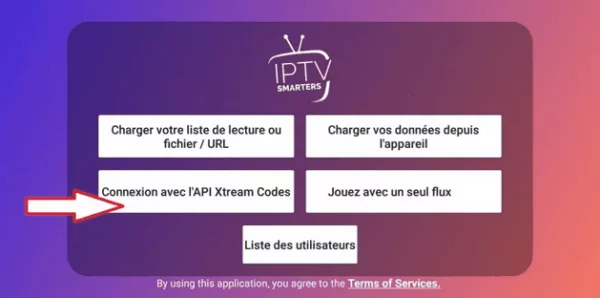Configuring IPTV channels on a MAG box is a simple process. These robust media streaming players are favored for their speed, simplicity, and excellent streaming performance. Discover how to set up your MAG IPTV box to access your desired television channels hassle-free.
Understanding IPTV MAG Box
IPTV MAG boxes rank among the most robust streaming media players. Users opt for these devices due to their speed, user-friendly interface, and exceptional streaming capabilities. These devices facilitate channel changes swiftly, ensuring an optimal IPTV experience.
In essence, an IPTV MAG box allows you to receive television channels without storing them on your TV or installing a satellite dish. Boasting high performance, these decoders feature a high-speed STiH207 processor and ample RAM capacity.
User-friendly, these decoders enable access to various television channels, streaming movies, and even offline file viewing through a USB port. To configure IPTV on a MAG IPTV box, follow these steps:
Step 1: As the box loads, the main portal screen appears. Click on “Settings,” press the “SETUP / SET” button on the remote.
Step 2: Press “System Settings” and select “Servers.“



Step 3: Under “Portal 1 Name,” enter “IPTV.” In “Portal 1 URL,” input the provided portal address.

Step 4: Once all steps above are completed, press “OK.” After saving settings, click “EXIT” twice on the remote, then restart the portal. Now, you’re ready to start watching live television effortlessly.
Setting up IPTV channels on a MAG box is straightforward, ensuring seamless access to live TV and streaming content.